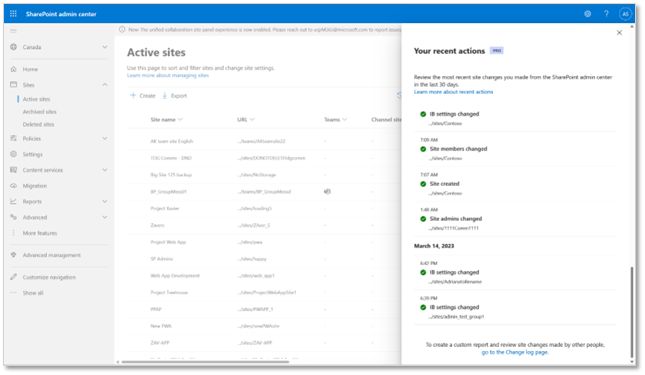As SharePoint continues to be a cornerstone for collaboration in the enterprise, Microsoft has introduced enhanced features to streamline administrative tasks. A notable addition is the ability to review and export recent site-related actions through the SharePoint admin center. This feature provides a transparent way to track and audit changes, bolstering governance and compliance efforts.
Review and Export Site-Related Actions
SharePoint administrators can now review actions they have performed on sites within the last 30 days via the recent actions panel. This includes changes to site properties such as site name, creation and deletion dates, site URL, sharing settings, and storage quotas. However, it’s important to note that this panel reflects only the changes made by the individual admin and does not show changes made at the organization level or by other admins.
Licensing and Access Considerations
The extent of the tracking capabilities is influenced by the organization’s licensing:
- Without a SharePoint Premium – SharePoint Advanced Management license: Admins can review actions made only within the current session. Closing the browser or signing out will clear the recent actions panel, making it crucial to export any necessary data within the same session.
- With a SharePoint Premium – SharePoint Advanced Management license: Admins gain the ability to review the last 30 actions made within the last 30 days. This extended history is accompanied by the ability to view additional details, such as previous and current values of the changed settings. Furthermore, admins can export this data to a CSV file, providing a detailed and downloadable record of all changes made within the last 30 days.
The Power of PowerShell in Administration
While the recent actions panel offers a user-friendly interface for monitoring changes, PowerShell remains an invaluable tool for SharePoint administration. By scripting repetitive tasks or complex operations, admins can save time and reduce the potential for errors. Here’s how PowerShell complements the recent actions feature:
- Automate the retrieval of recent actions for regular reporting.
- Script the process of comparing exported CSV files to track changes over time.
- Integrate recent actions data with other admin scripts to provide comprehensive audit logs.
Conclusion
The recent actions feature is a testament to Microsoft’s commitment to enhancing the administrative experience in SharePoint. By providing a clear audit trail and export capabilities, SharePoint administrators can now efficiently manage, monitor, and report on their actions, ensuring accountability and compliance within their organizations.
Remember to consult with your IT department to understand the full scope of capabilities available under your current licensing agreement and to harness the full power of PowerShell in conjunction with these new SharePoint admin features.