Here’s an interesting blog about how to work your way around this Windows 10 share a VPN connection bug … I mean, new feature.
If you’ve updated your OS to Windows 10, you might have already come across the issue that you can no longer share a VPN connection. It was much easier sharing a VPN connection when you had Windows 8 and 7 because the option was in the interface.
So here’s what happened. Our company decided that it would be a cool idea to relocate for a week and temporarily work from a co-working office down at the coast. So we packed up our laptops and suddenly realized that if you take your laptop outside of your company offices, you’re not able to log in if you are logging for the first time on that laptop.
Why?
We’ve figured out that the laptop doesn’t even register the domain controller that allows a user to log in.
How to share a VPN connection on Windows 10?
Solution
To get around the Windows 10 share a VPN connection issue, you have to use PowerShell to create a VPN connection that can be shared with other users and is available on the login screen. So, I’ve written a PowerShell command for this:
Add-VpnConnection -Name YOURVPNCONNECTION -ServerAddress yourvpnserver.contoso.com -AllUserConnection $true -SplitTunneling $true -AuthenticationMethod MSChapv2 -TunnelType Automatic -EncryptionLevel Required -PassThru
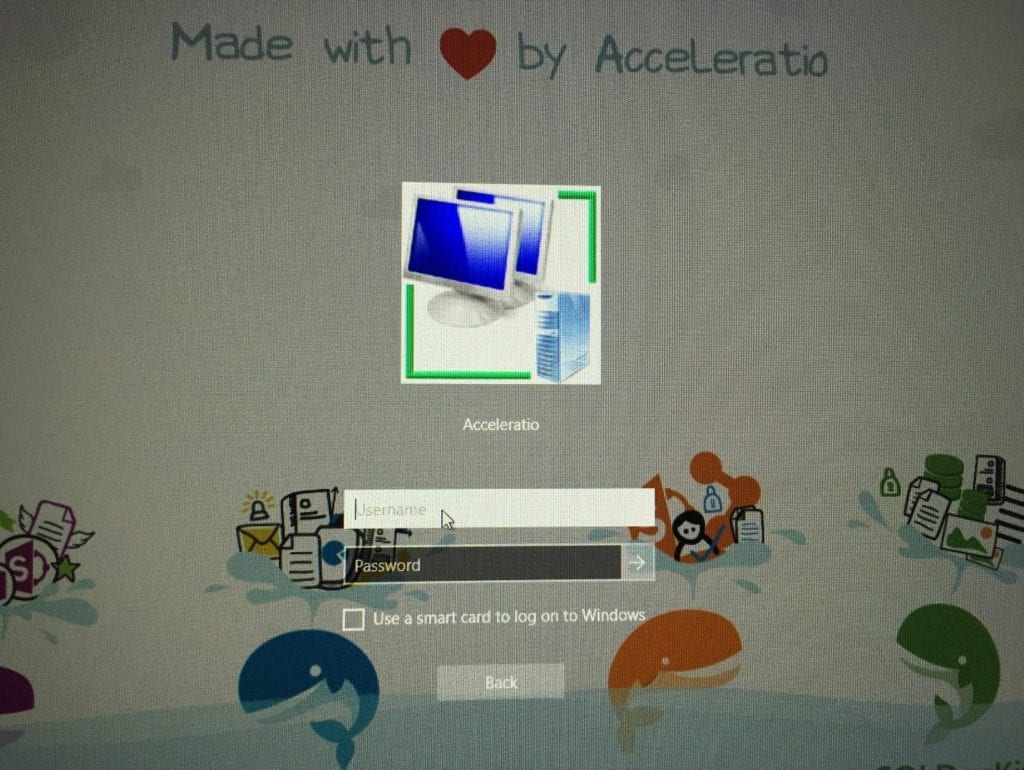
Voilà!
Problem solved! Now you can log in to the VPN server for the first time so you can be authenticated by the domain.

One Response
Wonderful, what a webpage it is! This weblog provides valuable information to us,
keep it up.