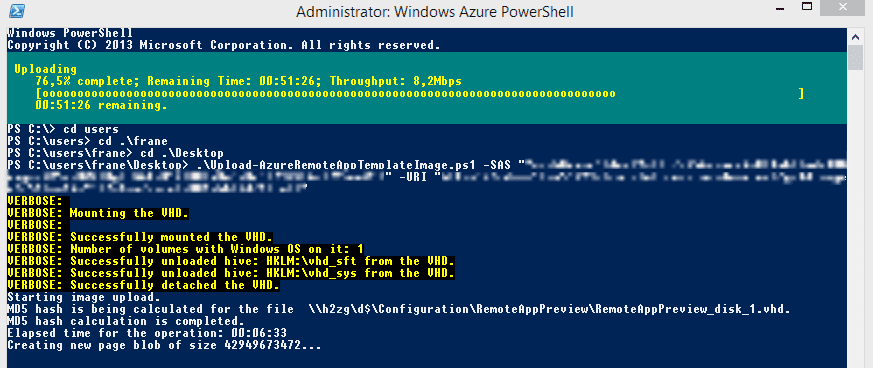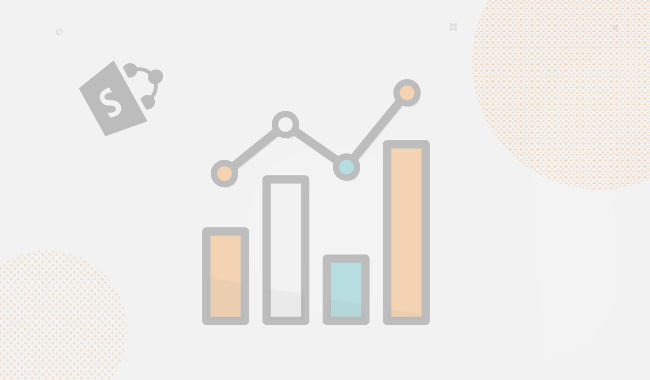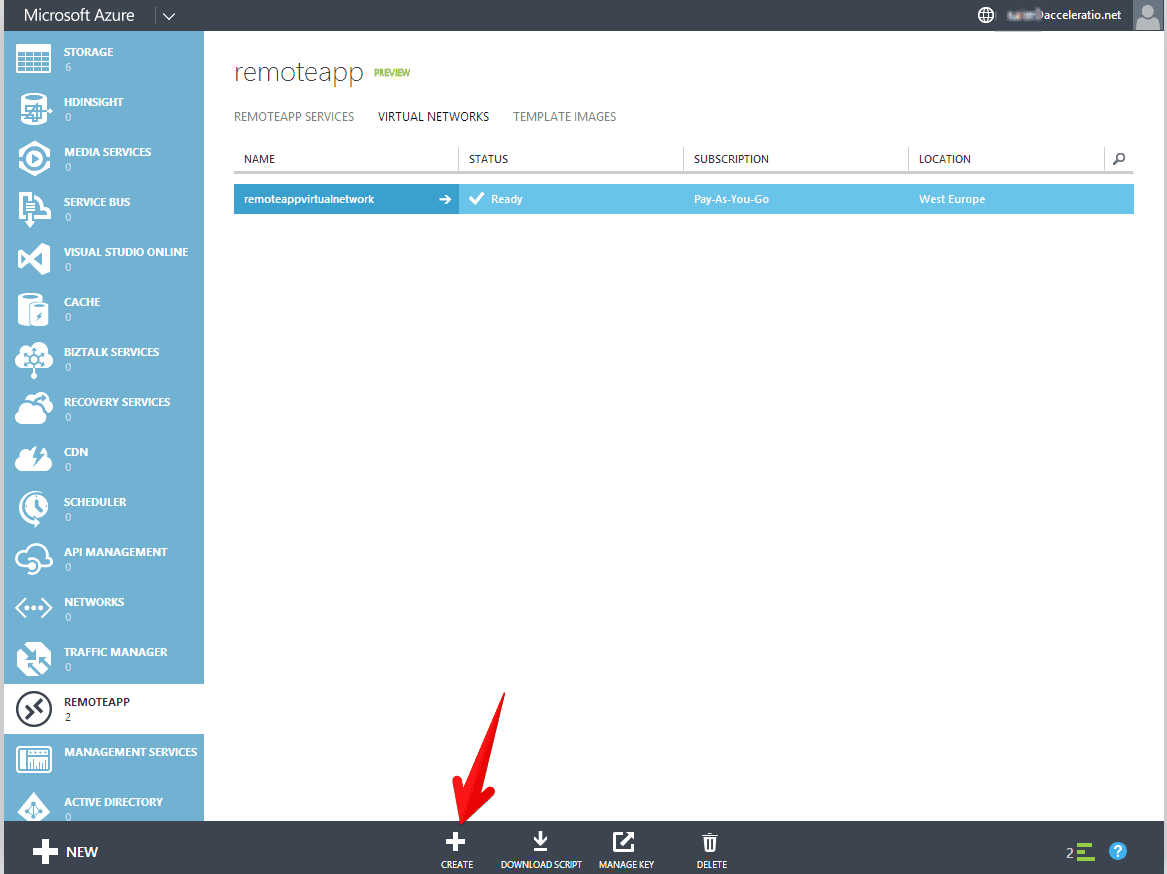So I will quickly write down what do you need to do in order to prepare RemoteApp VHD for the Hybrid cloud deployment between your data-center and Microsoft Azure. Hybrid deployment allows you to provide access to your custom applications from the Microsoft Azure cloud. Applications, Operating system and settings are under your control. Applications run in the domain joined environment over site-to-site VPN between your datacenter and Microsoft Azure.
Few gotchas:
- Template must be based on the Windows Server 2012 R2 with RD Session Host role service no questions asked, maybe this will change in future but I highly doubt so. You will avoid creating 2008 R2 image like me :-)
- You need to use VHD not VHDX file. In case you created VHDX you can use Convert-VHD command to convert from VHDX to VHD file. Otherwise Azure will report errors. Use for example Convert-VHD –Path D:\RemoteAppPreview\RemoteAppPreview_disk_1.vhdx –DestinationPath D:\RemoteAppPreview\RemoteAppPreview_disk_1.vhd
- Install all patches and configure your application appropriately
- Do not forgot to deploy RD Session Host role :-)
To upload image follow this steps:
- Open Azure management portal and go to RemoteApp > Template Images > Upload
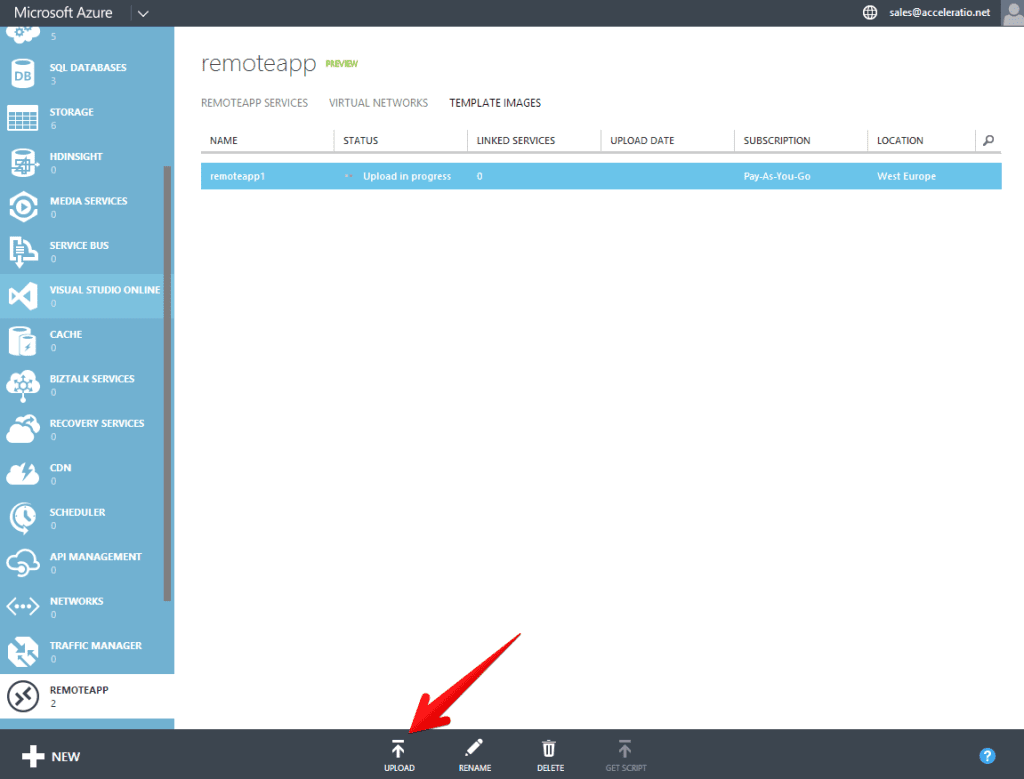
- Name your image something like UltimateRemoteApp and select appropriate location
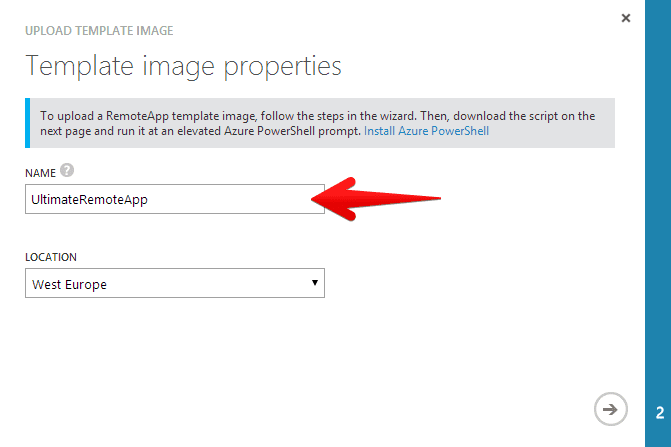
- Azure will process your input and you will get PowerShell script that you need to execute on your computer in order to check the VHD and upload it to the Cloud. °I have only blurred few private settings so you don’t upload your images to my private account
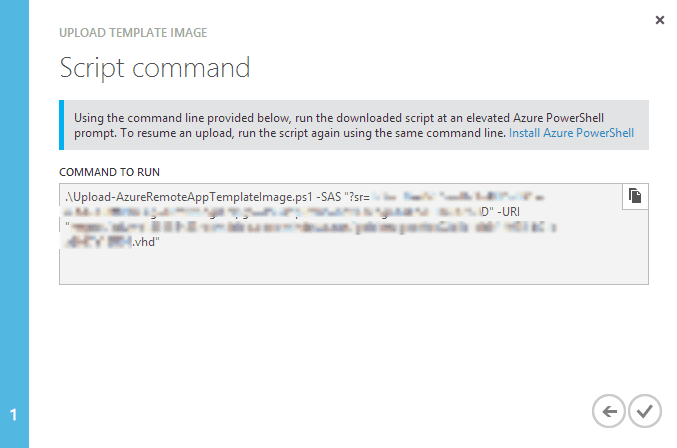
- Make sure you install Azure PowerShell and execute this command as administrator through the Azure PowerShell otherwise it will not work
- If you are lucky enough you will get following screen that is a process of file uploading to the Azure. Depending on the size of the image and your upload bandwidth be prepared that this will take several hours