Microsoft has released yesterday on April 8 2019 a first Microsoft Edge browser that is based on the Chromium open-source engine. Latest dev version that will be updated weekly is available on the https://www.microsoftedgeinsider.com/en-us/download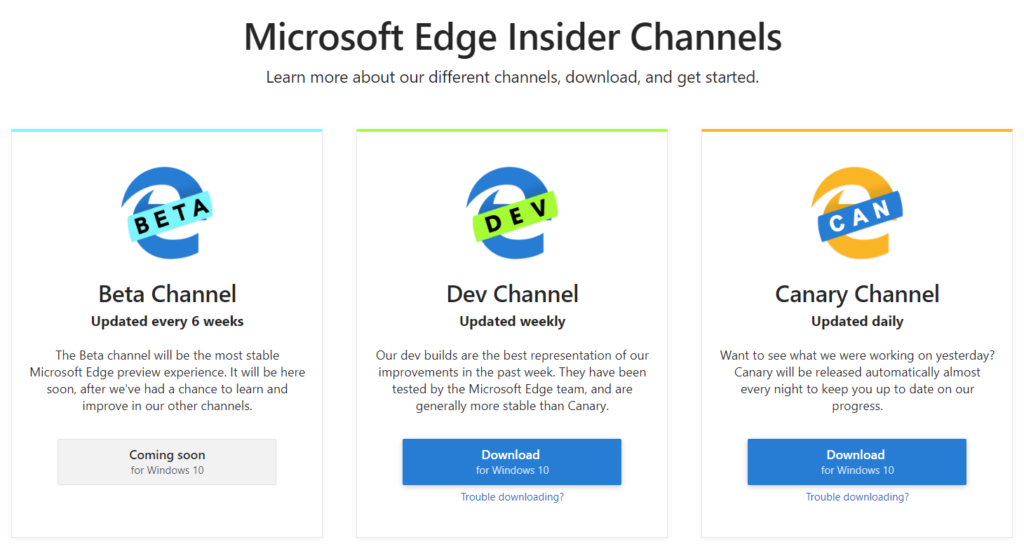
This is first browser from Microsoft that is not based on the old pal IE engine and I am looking forward to replacing the Edge and IE with this new browser.
Integration with other Microsoft services is what Microsoft is betting on, so you have:
- Bing by default (down in the text how to replace it with google search engine)
- Windows Defender SmartScreen malware protection
- You can sign in to your work and personal account to manage both personal and work account. You can use multiple identities at once
I have started using Microsoft edge based on the Chromium engine from day one. The biggest downside is I wasn’t able to select google as the search engine. I like bing but google is way ahead of the bing. Sorry Microsoft.
To set google as the default search engine in the Microsoft Edge you need to do following:
- go to settings
- click on the privacy and services on the left
- click address bar
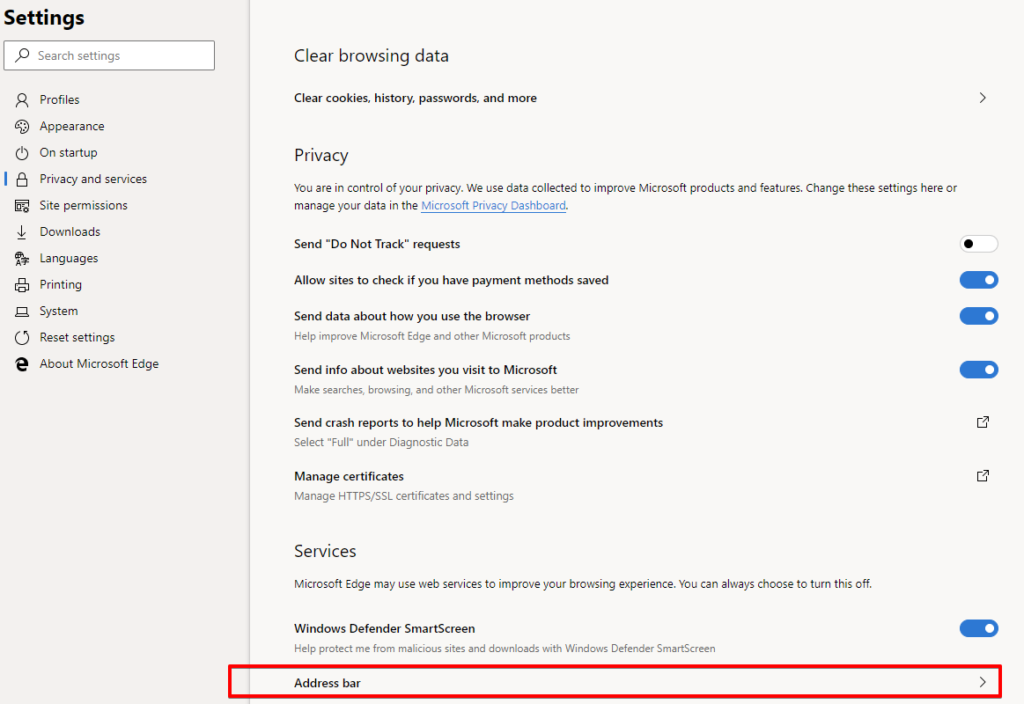
- in the search engine used in the address bar you don’t have a google as a search engine (I have only bing and facebook) so you need to create one
- click on the manage search engines
- click on the add
- fill the edit search engine as on the screenshot
- for the search egine type google, for the keyword type google.com and for the URL with %s in place of query type https://google.hr/search?q=%s
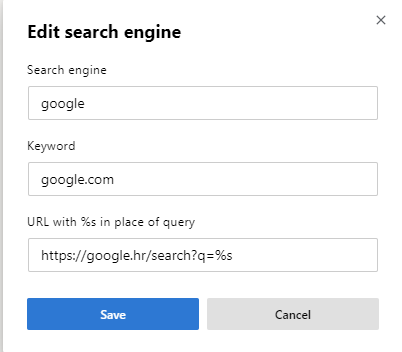
Now every-time you type something in the Microsoft Edge address bar it will search the web with google engine.
Enjoy!

One Response
Nope – are you signed in to Microsoft.com?
Some settings are apparently NOT available unless you tether to the mothership.
Bing only no way to add another search engine.
.
.