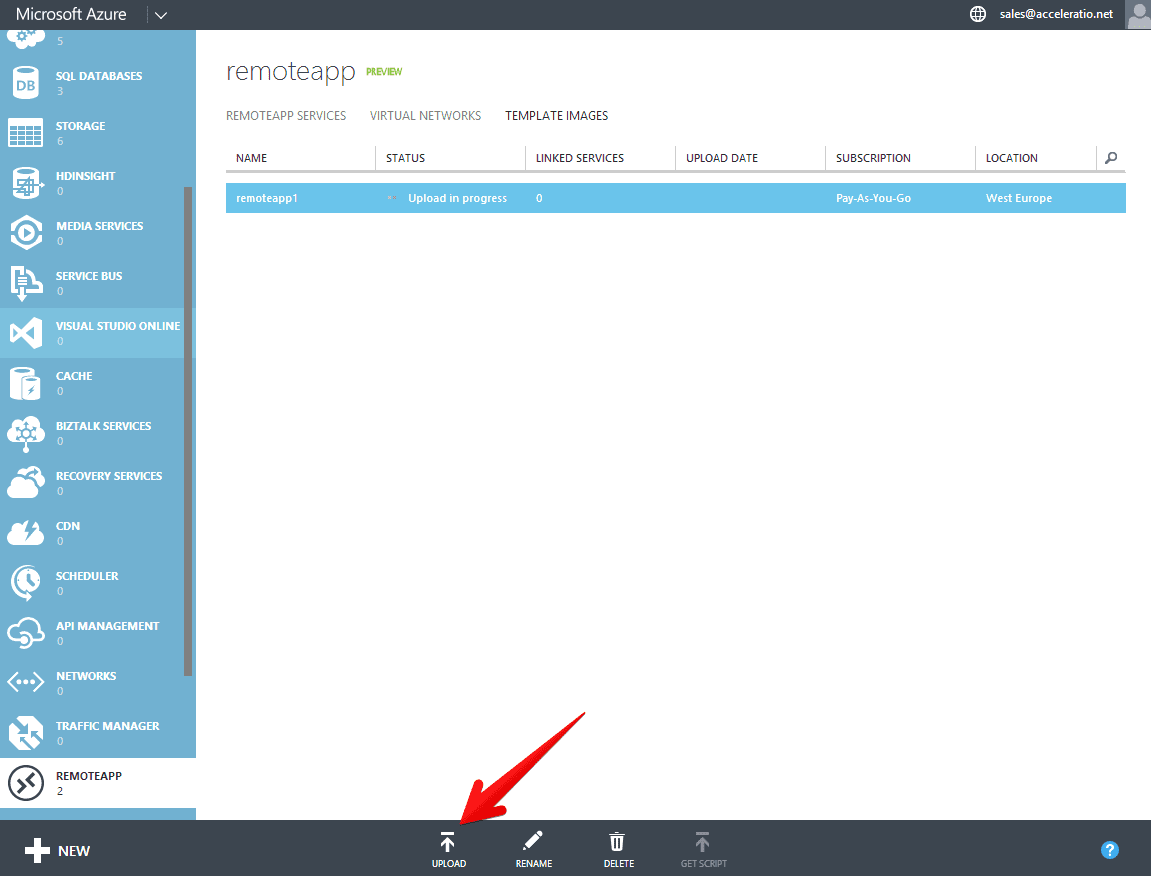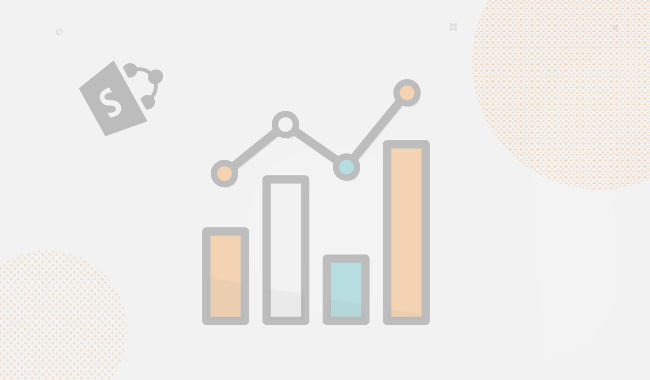When Microsoft introduced the Microsoft Mohoro is not about hosted desktops it is all about hosted apps I knew this will be next big thing. RemoteApp in the cloud with your business applications, and no worry about the underlying infrastructure is the way to go.
To signup for the Azure RemoteApp preview go to https://www.remoteapp.windowsazure.com/
I will be publishing a set of articles about Azure RemoteApp and this is the first about challenges of uploading custom image to the Microsoft Azure and creating Hybrid deployment that uses VPN to connect to on premise infrastructure. Default template comes with Microsoft office and for sure you will want custom applications with probably SQL backend, apps that do this and that. Before we try anything really custom I wanted to try simple custom VHD upload to the Azure and create simple Hybrid deployment at a moment.
Now before the whole VHD thing you need to create VPN between Microsoft Azure and your office. I think this is plain stupid and really easy.
- First logon to the Azure management portal and click on the remote App, then virtual networks and then click new.
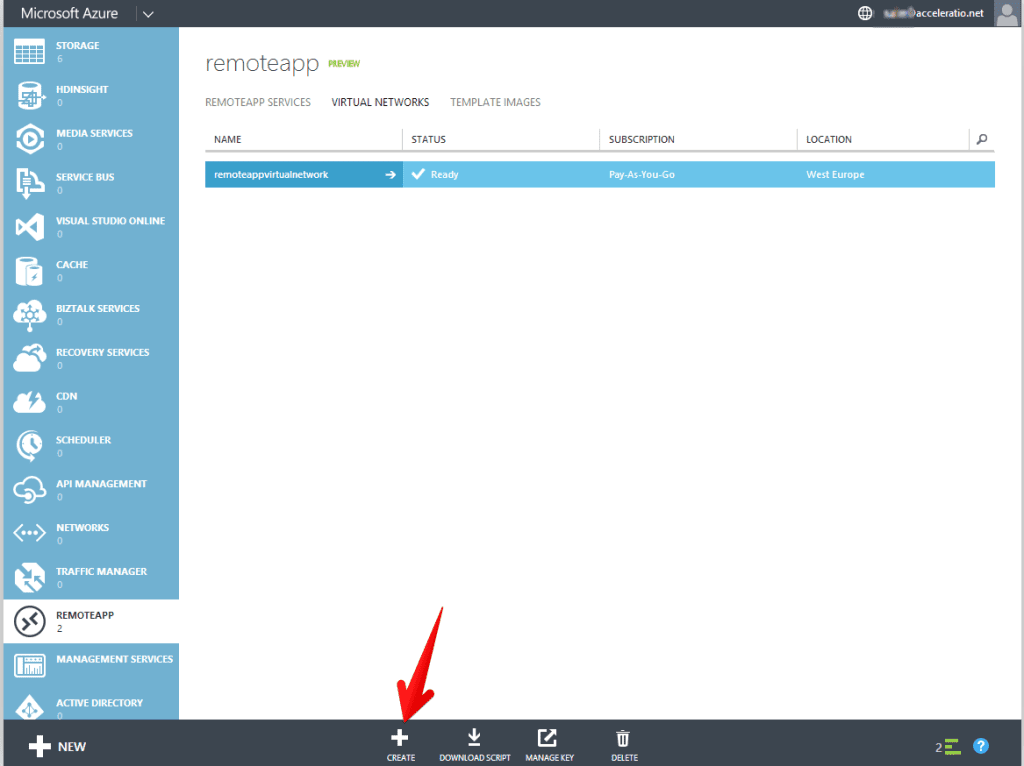
- Give your virtual network a name
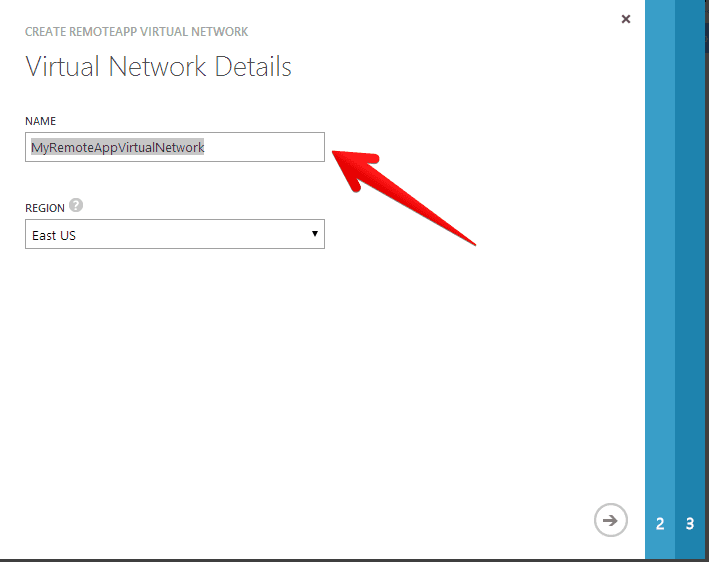
- Now you need to assign remote app virtual address space and your local network address space
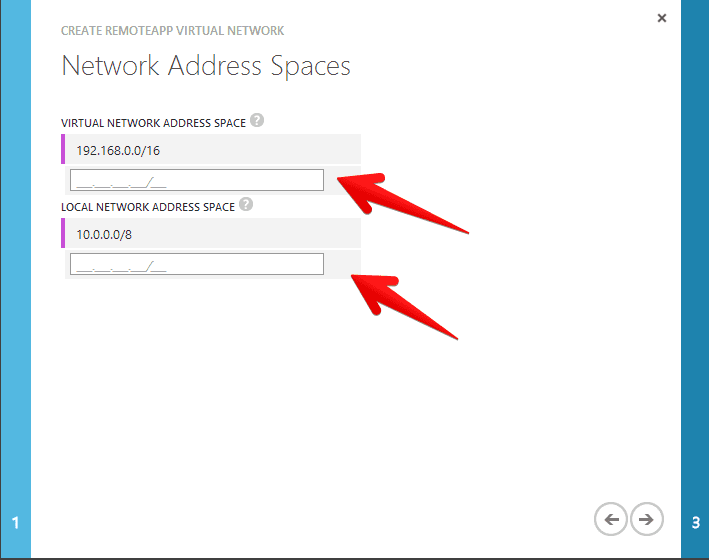
- Now you need to specify your ISP DNS and your gateway IP address, please note I type in google DNS and dummy text for the VPN device. You need to specify Your DNS and external IP of your datacenter or the office. Define routing to be static of dynamic
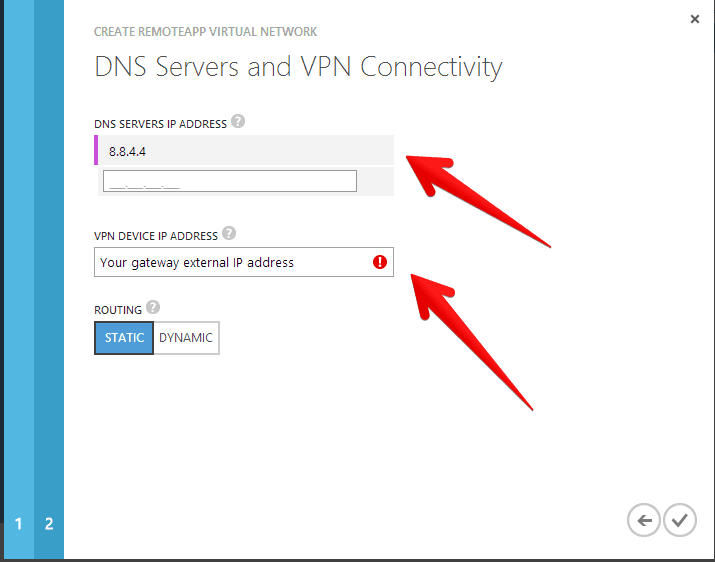
- Now when you defined all the VPN network settings you need to create VPN connection between your network and the Windows Azure. Microsoft decided to make our life easier and created predefined scripts that you just need to execute on the router. In our environment we have Juniper hardware so basically you need to select vendor, platform and that’s it. Other vendors are Cisco and Microsoft RRAS (Routing and Remote Access) so I think they covered a lot with this preview. Probably as time goes they will expand the list.
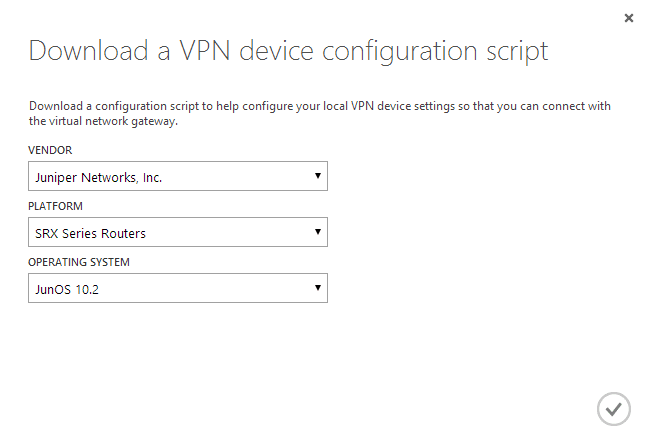
Now you need to prepare Hybrid deployment.
- Go to Microsoft Azure management portal and select App services > Remote App > Create with VPN and choose descriptive name (note in preview you can create only two deployments!)
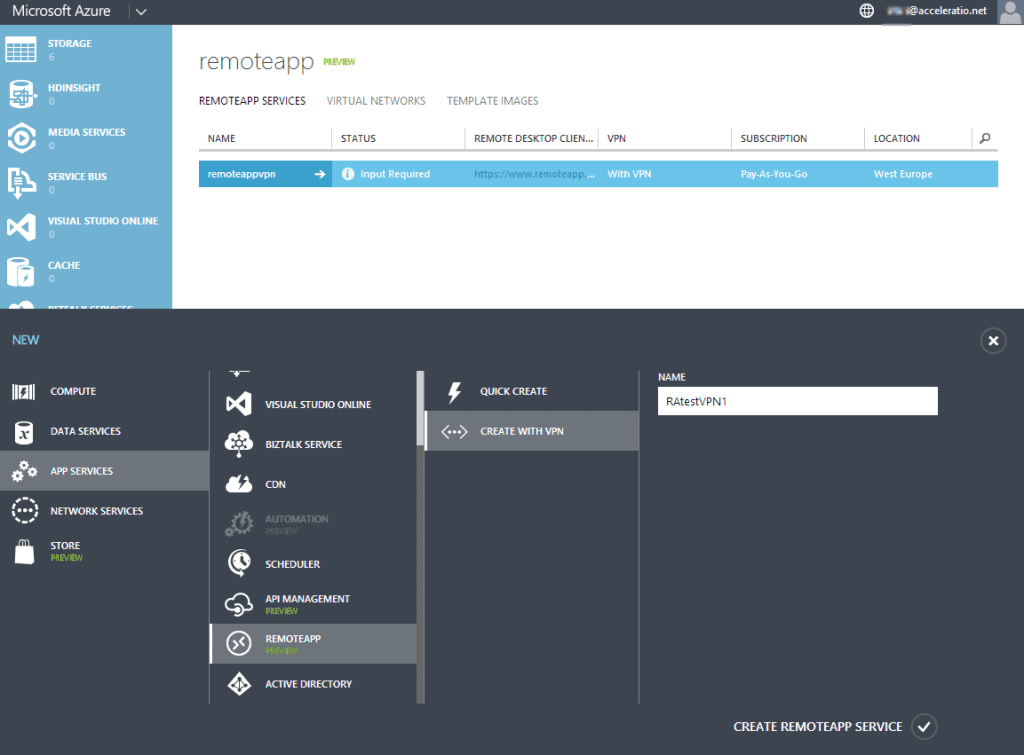
- After you create it Azure will request input from you
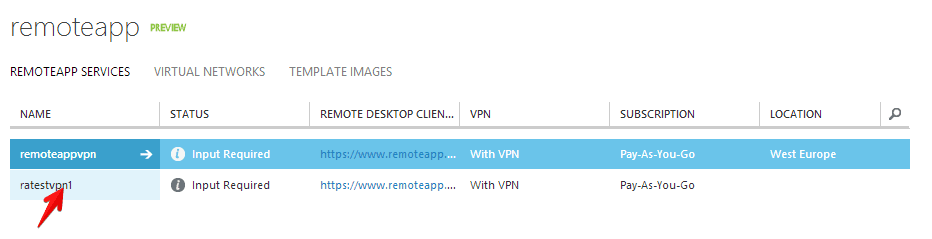
- Click on your RemoteApp deployment and link of tasks will show
So basically this means you need to:
3.1 Link RemoteApp services Virtual Network
– link a remote app virtual network (link to a network that you previously created, or create a new one doesn’t matter)
– get script (this is the same as before, script for your gateway to establish VPN connection between Azure and your datacenter)
– get key (get shared key for your VPN device)
– join local domain (join your domain , supply domain name, organization unit and service account name)
3.2 Link a RemoteApp template image (use existing or upload new custom image)
3.3 Publish RemoteApp Programs
3.4 Remote Desktop client (RDP file that you will give to your users to access the Azure RemoteApp)
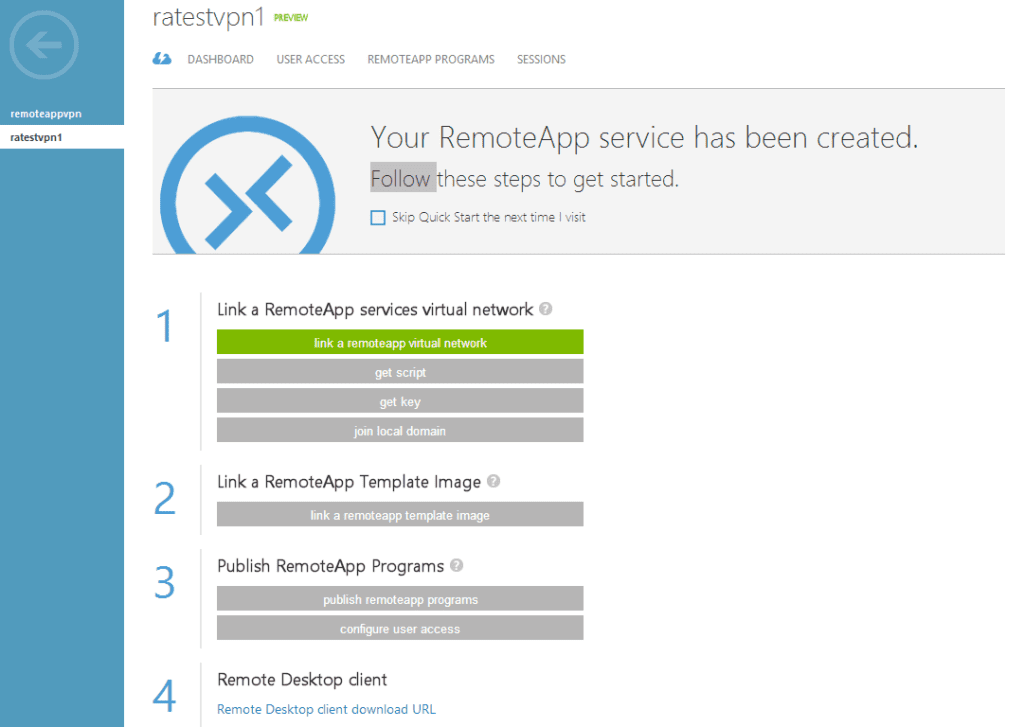
- After setting all this your are good to go. Let’s get Azure RemoteApp rolling!
In the blog post that will follow I will mention so gotchas for the Remote App VHD Azure Preparation.