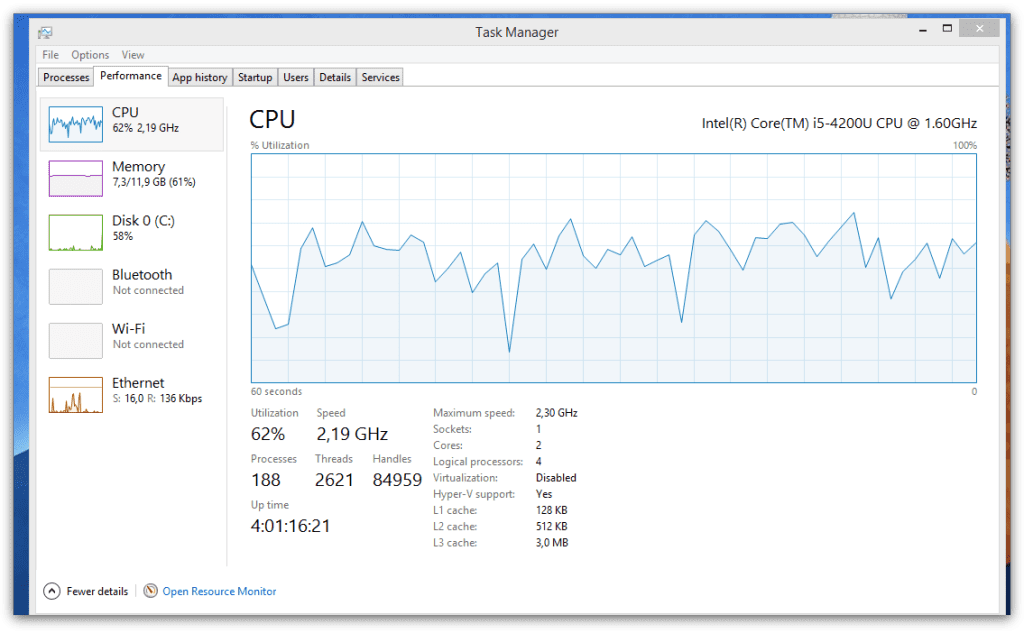I am using Google Chrome as my primary browser for everyday tasks. What I like to do is this:  So I open a lot of tabs and I restart computer let’s say twice a month or so… Chrome is then very very slow, takes a lot of the CPU and RAM. While I have RAM, CPU is always spiking and causing slow down of the whole system. The problem was all web pages were open slowly and I knew this was because of the local hardware resources and now the link speed. I have small portable HP Elitebook laptop with i5 Intel processor so the CPU is not as strong as desktop CPU.
So I open a lot of tabs and I restart computer let’s say twice a month or so… Chrome is then very very slow, takes a lot of the CPU and RAM. While I have RAM, CPU is always spiking and causing slow down of the whole system. The problem was all web pages were open slowly and I knew this was because of the local hardware resources and now the link speed. I have small portable HP Elitebook laptop with i5 Intel processor so the CPU is not as strong as desktop CPU.
This was usage of my CPU:
So what I did explored through the internet and found this few tweaks:
- disable hardware acceleration at the bottom of settings > advanced settings
- go to chrome://flags/ address to open experimental features and change following
Disable accelerated 2D canvas – Enable
Enable one-copy rasteriser – Disabled
Enable zero-copy rasteriser – Disable
Disable hardware-accelerated video decode – Enable
Relaunch at bottom of the window
My CPU now looks like this:
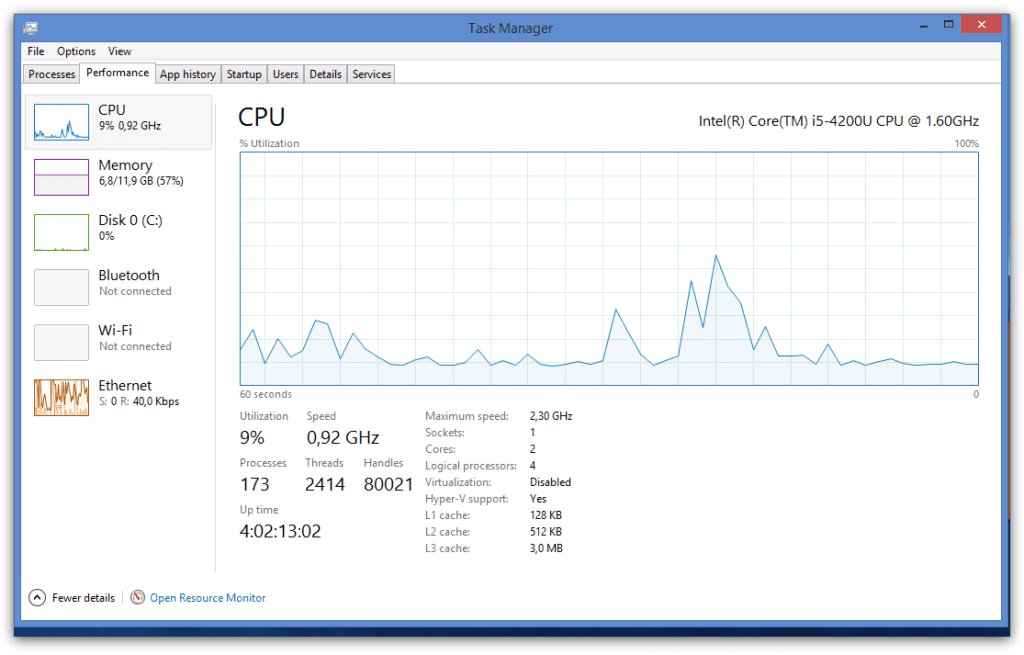 BTW note that memory usage dropped as well by 500MB, I have used same tabs for this experiment (maybe some other app released some memory but I haven’t drilled down deep). There is a spike here and there but overall speed of the Google Chrome now is lot better and application seems more responsive than before. Let me know below in comments if this helps you.
BTW note that memory usage dropped as well by 500MB, I have used same tabs for this experiment (maybe some other app released some memory but I haven’t drilled down deep). There is a spike here and there but overall speed of the Google Chrome now is lot better and application seems more responsive than before. Let me know below in comments if this helps you.