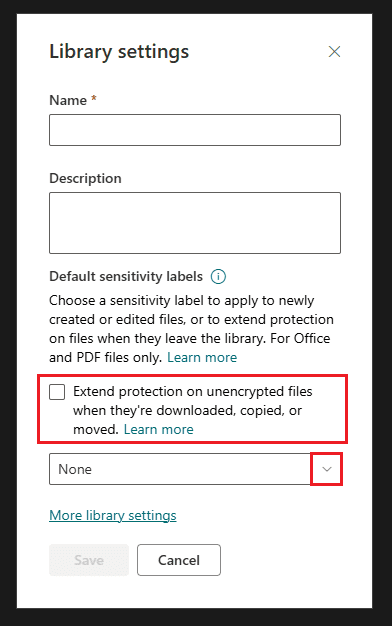Ever shared a file from SharePoint and wondered, “What happens when someone downloads this?” 🤔
Spoiler alert: traditional SharePoint permissions stop at the door. Once that file leaves the site, it’s like sending your kid off to college—no curfew, no rules.
But don’t panic! Microsoft Purview has a neat trick: Sensitivity Labels that extend permissions beyond SharePoint. Think of it as giving your files a security backpack that travels with them. 🎒
✅ Why Should You Care?
Imagine this:
- You upload a confidential strategy doc to SharePoint.
- Someone downloads it, emails it to their personal account, and boom—your sensitive info is out in the wild.
With Sensitivity Labels, you can make sure that SharePoint permissions stick to the file even after download. That means:
- If you had read-only access, you can’t suddenly edit it offline.
- If you weren’t supposed to see it, you still can’t open it—even if you somehow got the file.
Pretty cool, right? 😎
🛠 How Does It Work?
Here’s the magic in simple terms:
- Unlabeled files in a SharePoint library can automatically get a sensitivity label.
- Files without encryption can be relabeled for consistent protection.
- When someone downloads the file, the label applies the same permissions they had in SharePoint.
So if John from Finance had view-only rights, he can’t suddenly become an editor after downloading. And if Sarah from Marketing didn’t have access, she’s still locked out. 🔒
🔍 Behind the Scenes
- The label uses Microsoft Information Protection (MIP) to enforce rules.
- Permissions sync dynamically—if you remove someone’s access in SharePoint, they lose access to the downloaded file too.
- Files can’t be copied or moved to other sites without losing their label.
This is persistent protection, not just a one-time lock.
🧩 Real-Life Example
Picture this:
Your HR team uploads salary reports to SharePoint. Normally, if someone downloads them, they could share them freely. With sensitivity labels:
- Only HR staff can open the file—even offline.
- If someone leaves the company, their access disappears automatically.
That’s like having a digital bouncer for your files. 🕶
⚙️ How to Set It Up (Step-by-Step)
Here’s the quick guide:
- Go to Microsoft Purview Compliance Portal.
- Navigate to Information Protection > Labels.
- Create or edit a label and enable Apply label to SharePoint and OneDrive files.
- Configure Auto-labeling policies for your document libraries.
- Test with a pilot group before rolling out company-wide.
💡 Pro Tip: Start with non-critical libraries to avoid accidental lockouts.
🚧 Things to Keep in Mind
- This feature is in preview, so expect updates.
- Copilot can’t access unopened files with these labels (for now).
- Requires proper licensing (Microsoft 365 E5 or equivalent).
🎨 Visualizing It
Imagine this flow:
📂 SharePoint Library → 🏷 Sensitivity Label Applied → 💻 File Downloaded → 🔐 Permissions Persist