If you deal with Outlook all day long like I and opening a lot of attachments you are probably annoyed with this little warning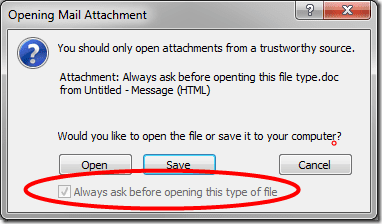 This means for every PDF, DOC or HTML I need to open I need to click open twice, once on the document and second time to click on this dialog to open. What is annoying the check box for “Always Ask Before Opening This Type of File” is grayed out.
This means for every PDF, DOC or HTML I need to open I need to click open twice, once on the document and second time to click on this dialog to open. What is annoying the check box for “Always Ask Before Opening This Type of File” is grayed out.
To fix this on thw Windows 8 you need to once open Outlook as an Administrator, uncheck box and then voila this won’t bug you anymore. So the steps are:
- Locate outlook.exe in C:\Program Files (x86)\Microsoft Office\Office15 (in case you have Office 2010 or Office 2013-x64 the folder will be slightly different, you will manage to find the outlook)
- Right click on the Outlook.exe and then run as administrator
- locate mail that has PDF, HTML and DOC file or just send to yourself one mail with all attachments that you want to fix
- When you click every different file uncheck Always Ask Before Opening This Type of File
- Now close outlook and check if this works
Ain’t Nobody got time for annoying security dialog!

One Response
I have done the above at least 20 times, and every time it defaults back to the original irritating setting of asking me whether I want to open the attachment. It is for some reason only applicable yo Jpeg attachments…. What am I missing here? The above procedure is pretty straight forward
Thanks
Gary