Are you missing good old terminal services manager (remote desktop services manager) from the Windows Server 2008 R2? For reason that is unknown to me as of today the Microsoft has decided to remove this mmc snapin that was a quick management tool, if you needed to kill the process on the specific server or check the users currently logged on the servers. As of today the Microsoft has not provided any official replacement for this handy tool.
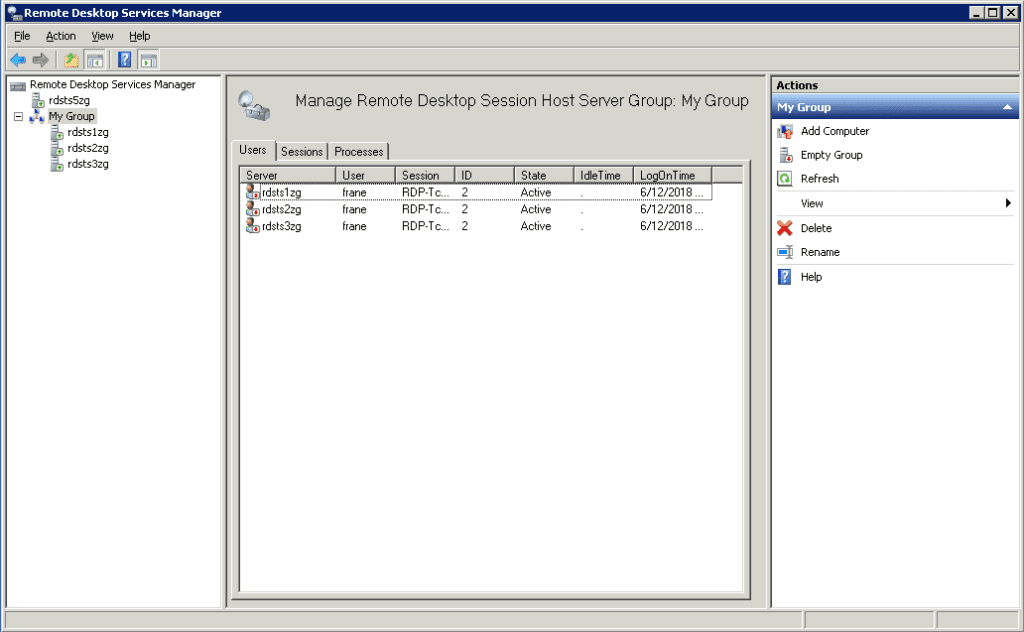
That is pity because I have used the tool numerous times.
So I started researching if I can and to me seems that the tool from Windows 2008 R2 works on the Windows 2012, 2012 R2, 2016 and Windows 10 as well! :-) So everything you need to do is to copy file from here: tsadmin and do following steps:
- The zip consist 4 files, tsadmin.msc, wts.dll, tsadmin.dll and tsadmin.reg that I have created for this experiment to work.
- extract the files to c:\Windows\System32\
- Double click on the tsadmin.reg to add to the registry required information for the terminal services manager in order to load the MMC snapin
- Double click on the tsadmin.exe
- voila it works!
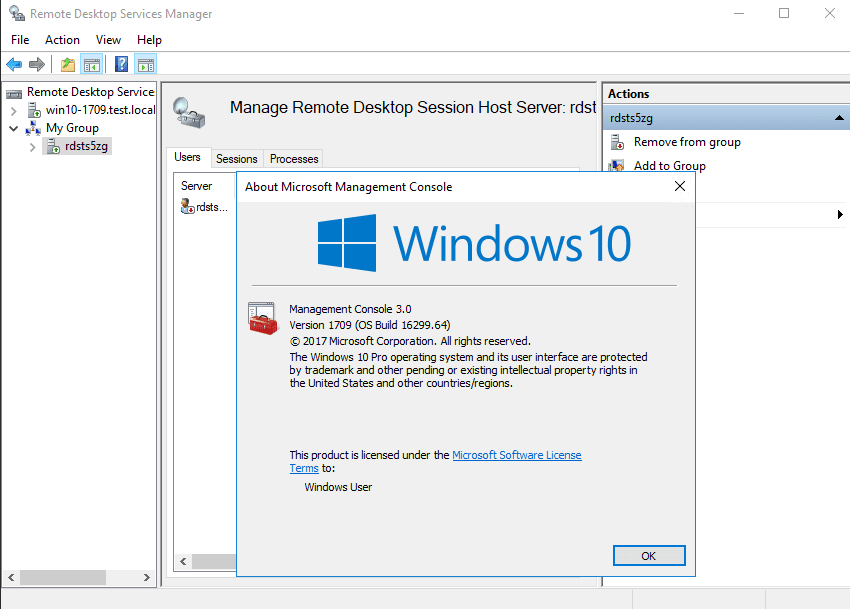
- The best is if you add more servers under mygroup, when you run it again it will just work and read the servers you have added before
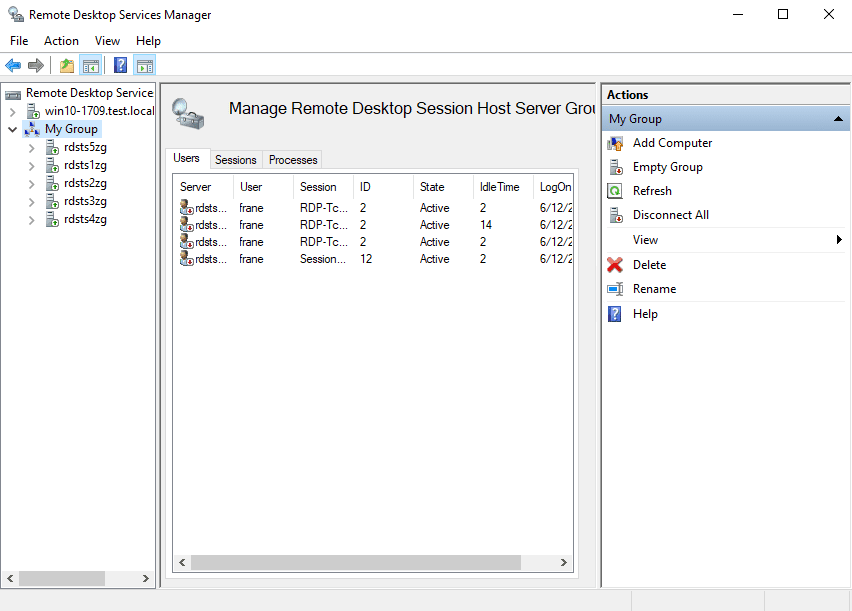
So what you can do? I have tested to work with:
- Windows server remote desktop services 2012
- Windows server remote desktop services 2012 R2
- Windows server remote desktop services 2016
- Windows server remote desktop services 2019 build 17623 (at a time of the article the Windows 2019 RTM was not announced yet)
The functions working are:
- disconnecting a session
- sending message
- resetting session
- status of the session
- logging of the session
- ending a process on the processes tab (one of the simplest most important features of the tool)
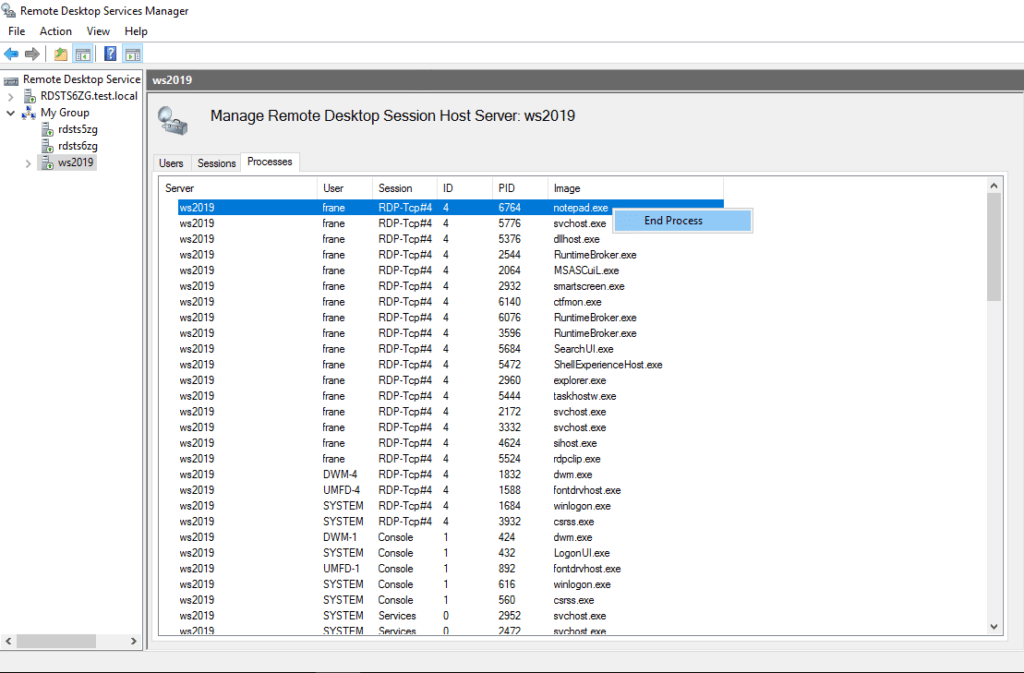
Let me know in the comments is it working as it should for you as well?
BTW if you need powerful full blown management tools you can take a look at SysKit Monitor.

39 Responses
I use LizrdSystems Terminal Services manager on Windows 2016. It work well. Free for personal use.
https://lizardsystems.com/terminal-services-manager/
Thanks, Frane. Works like a charm! Boy, have I been missing that app in Server 2012 & 2016.
This bit should be “tsadmin.msc”
#4. Double click on the tsadmin.exe
agree! thanks for the correction
I was able to set this up and run it. Why would I get Access Denied when I try and remote control a system. I am logged on as administrator
to be honest I don’t know :-) can you check what do you get in the event viewer or jast paste me here the complete stack trace of the event?
Hi Frane ! Today I tested with Server 2019. Works almost perfect ! The only thing what is not working is the option “remote control” to connect / mirrow to another user’s RDP session. First it starts correctly with the option to define the shortkeys to end the mirrowing, but when you press “OK” (=> connect!) the result is “Access denied” although the server settings should allow this and over a command script I can successfully mirrow another session. (But unfortunately ending the mirrowing does not work: either I as administrator am on the session for ever or when I log off the session the whole session is gone.)
Any update on the Access Denied issue. Same issue here
can you send me the whole stack trace? I want to see what exactly is the issue, I am not able to replicate for myself this.
Hi Frane,
Great work.
I did the install with W10 Pro Version 1809. The Users and Sessions tabs work but the Processes tab is blank, which is a bummer.
Thanks for figuring this out.
The processes tab is blank for me in W10P v1809.
Same for me, the process tab for all servers is blank
I Adam, any news regarding this ? I have the problem too.
Thank you !
have you checked the stack frot he event viewer?
you can manage the processes in the task manager under users tab already
Thanks! You make my day! Everything works.
Hello all, any news regarding the Access Denied ? I have that to.. Available for troubleshooting.
Can you please check the stack from the event viewer?
Same issue here! Access Denied…
How do I get whole stack trace? o from event viewer?
yes please paste me the stack fromt he event viewer
to remote control a session:
mstsc /shadow:<> /control /noconsentprompt
from an elevated command prompt
This functionality is available already in server 2016 under the server manager > quick session collection in the right column “connections”
Hi. I’m getting the ‘Access is denied’ message as well, when trying to Remote Control. I installed the mmc to a management server. Do you need the event logs from that computer or the RDS server? Which logs do you need? I checked the ones in the Terminal Services folder on the management system, but it doesn’t log anything.
Remote Control from command line works, provided I add the server name (Mstsc /shadow:3 /control /v:). Ending processes and logging off users works fine in the mmc GUI.
Have you tried running as admin?
This gives the same result (access is denied).
THANK YOU SO MUCH FOR THIS!
Its a tragedy that they didn’t keep this in later versions of windows.
Thank you man, saved my life on Server 2016 and 2019.
Thanks a lot dude.
It worked like a charm
Perfect, thank you! You should note that you may need to unblock the files (right-click -> Properties -> Unblock) after download.
Thanks Ingo!
Hello,
nice solution but remote control is not working :(
It’s grayed out. I launch it on Windows 10 as admin.
Remote Control from command line is working using the same user
Hi again,
when I use this tool on Windows 2016 remote control is available but I always get ‘access denied’ when I coonect to users session even with fuall admin rights
Works perfectly
Doesn’t work for me, thought that was because the ApplicationBase pointed to a non-existant file, but when I updated it to %SystemRoot%\Microsoft.NET\assembly\GAC_MSIL\SecurityAuditPoliciesSnapIn\v4.0_10.0.0.0__31bf3856ad364e35, which is virtually the same and does exist I still got the same error message with the GUID saying it couldn’t load it
Thank you – classic MS – take away something that works and is needed.
Love this! Any chance you can figure out how to get tsmmc working in Win 10? It works in Server 2016 yet not in Win 10, so I am hoping there is something that can be copied over
Wonderful, thanks a lot.
Thank you for any other excellent post. The place
else may just anyone get that type of information in such a perfect manner of writing?
I have a presentation next week, and I’m at the look for such info.
hi there
any answers on the ACCESS DENIED ?
no luck with this issue…cannot connect from any install i tried…
Many Thanks!